Car

Car is a set of ready-to-use car physics layouts.
While you can setup the physics layout of a car by attaching wheels to a RigidBody, using the Car object is much more productive.
Car physics can be fully configured on a convenient unique dialog and special simulation-damping parameters allow you to 'filter-out' certain annoying behaviors, like excessive tendency to flip-over or loose traction.
Additional parameters are also provided in a car-model-specific .ini file, which defines the basic parameters, like car-body and wheel masses, that differentiate each car type in the library.
Each pre-made car layout comes with draft visible geometry which is a mere placeholder.
You can hide the placeholder meshes and visualize finished geometry instead by using the SkinMesh object.
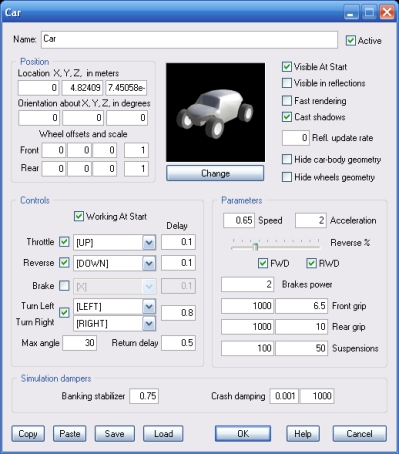
All cars in the library (see Change, below) have default wheel locations and size. You can alter these by specifying X, Y, Z offsets in meters and a scaling factor (1.0 means original size).
Click the Change button to access the library of available car models.
If this option is checked, a faster rendering technique is used for the placeholder geometry. This will improve frame rate on slower systems, but it may reduce rendering quality.
If this option is checked, the car layout will cast a volumetric shadow. This may affect frame rate on slower systems.
Set this parameter to any positive value (below 450.0) to make the placeholder geometry dynamically reflect the actual environment surrounding it.
If this option is checked the car-body placeholder geometry will not be rendered, run-time.
If this option is checked the wheels' placeholder geometry will not be rendered run-time.
You can make the car interactive by checking the box next to one or more input controls (Throttle, Reverse, Brake, Turn Left/Right).
You can allow final users of your project to configure control (eg to use a steering wheel by adding a ConfigureControls object to the project.
The Delay parameters allow you to set the response time for each control, in seconds (approximately).
Also, keep in mind that input controls must be disabled (unchecked) if you want to control the car by manipulating its internal values, for example by using the Script object. See internal values table below for more.
NOTE: setting the center of mass too low will make the car bend the opposite way, like a motorbike, on bends. However, this effect is useful when implementing motorbikes, by altering the Car wheel X offset so that they join together in the middle.
For information about the remaining controls, please click here.
The following internal parameters can be accessed by using other objects like EventOnValue or Script:
The following internal parameters can be accessed by using the Script object. Please note that resetting the Car object run-time (for example by calling the iObjectReset() script function) will not restore these parameters to their default values.