(λmacs)
Emacs for Clojure development on macOS X.
Table of Contents
(λmacs) is Emacs for Clojure development on macOS X.

- Check documentation online.
- Check the code on Github.
Intro
Motivation
For a number of years I've been using Emacs as my primary/only IDE. I used a number of "distributions" readily available on internet such as emacs-live and Prelude of which I made my own extension Preludex, and I watched the birth of Spacemacs and the new challenger doom-emacs.
Over time each of these distributions grew larger and larger and it became hard to keep the configuration up-to-date but still minimal (just what you need).
So I decided to build my own out of the best pieces of all of them.
If you are new to Emacs, it is probably best if you start with one of the more popular distributions so that you get enough community support. If only you need is to develop Clojure, and have enough tooling support feel free to use my configuration.
Installation
- Download and install Emacs For Mac OS X if you don't have it yet!
Alternatively you can install it via:
sudo mkdir /usr/local/Frameworks
sudo chown $(whoami):admin /usr/local/Frameworks
brew tap d12frosted/emacs-plus
brew install emacs-plus@30 --with-no-frame-refocus --with-xwidgets --with-imagemagick --with-native-comp --with-elrumo2-icon
You can check github://d12frosted/homebrew-emacs-plus what each option does.
NOTE: you can choose your icon here and replace the last argument with the one you want
- Backup your previous installation:
mv ~/.emacs.d ~/.emacs.d-backup
- Clone
(λmacs)
git clone https://github.com/BrunoBonacci/lambdamacs.git ~/.emacs.d
- Install platform tools
Some platform tools are used to enhance the user experience and to support some features.
brew install the_silver_searcher aspell fd clojure-lsp/brew/clojure-lsp-native
- That's all, start hacking!
If you want you can customize your configuration (see next section).
Configuration
There are a number of configurable options to setup (λmacs) just
right for your environment.
To change the configuration file edit config/user-config.el.
- First configure your name and email:
;; add your name and email address
(setq user-full-name "Firstname Lastname"
user-mail-address "your-email@email.org")
- Install a nice looking font and pick a size:
Here some suggestions:
(setq lambdamacs/default-font "Roboto Mono Thin for Powerline")
(setq lambdamacs/default-font-size 150)
- Select your favorite theme
There are a number a themes already installed see the full list and see theme screenshots. I'd recommend to pick your favorite as default and use a light theme as alternative. It can be useful sometimes to switch to the alternative for example if you make a presentation. Light themes work better with projectors.
(setq lambdamacs/default-theme 'doom-moonlight)
(setq lambdamacs/alternative-theme 'doom-one-light)
You can switch between themes by typing M-x lambdamacs/switch-theme-to-alternative
and switch back to the default theme with M-x lambdamacs/switch-theme-to-default
Structure
(λmacs) has the following project structure:
.emacs.d ├── init.el - main emacs init file ├── config/ - user configuration and other settings ├── modules/ - packages which are not available in MELPA ├── src/ - packages installation and configuration ├── assets/ - Assets for this project (images, css, etc) ├── yas/ - Custom Yasnippets └── .save/ - Locally saved items (history, items etc.)
Packages installed
| Package | Purpose |
|---|---|
avy |
Jump where you want (like ace-jump) |
bm |
Bookmarks management |
bookmarks |
Code bookmarks |
browse-at-remote |
Browse selected files or lines on Github (and other repos) |
carbon-now-sh |
Generate images from code snippets, useful for presentations. |
cider |
CIDER the best IDE for Clojude development |
clj-refactor |
Cider companion for refactoring |
command-log |
Displays a buffer with the keys and commands you type |
doom-modeline |
cool minimalistic modeline |
doom-theme |
a collection of well curated themes |
emmet |
shorthand expansions for HTML and CSS |
flycheck |
Run checks on the fly |
flymd |
Live preview for Markdown editing |
flyspell |
Spell checking |
forge |
Magit extension for Pull Requests and Issues |
google-this |
Quickly Google something at point |
gptel |
extentsion to connect to various local and remote LLMs like ChatGPT |
impatient |
live preview for HTML editing |
impatient-showdown |
live preview for Markdown editing |
magit |
Git controls |
markdown |
Markdown mode support with TOC and Live preview (via flymd) |
multiple-cursors |
Multiple cursors for editing |
outline-presentation |
Use org-mode to make a presentation |
paradox |
A package manager which makes very easy to update your installation |
paredit |
Can't develop Clojure without structural editing |
password-generator |
Generate strong random passwords |
perspective |
Group buffers into projects and swtich between them |
prodigy |
Local process management |
projectile |
Useful functions for working with projecs |
restclient |
Turn simple text buffer into HTTP REST calls |
sticky-windows |
Stick windows in place (no auto close) |
switch-java |
Enables to select the JVM version while inside emacs |
undo-tree |
Powerful multi-state undo |
vertico |
minibuffer completion |
wgrep |
Editable search buffers |
witespace |
To clean trailing whitespaces in the code |
wsd |
WebSequenceDiagrams |
yas-snippet |
Code snippets |
- TODO:
[ ]wsd[ ]code rtf pygments[ ]repl image hack
Keybindings
Here is the list of keybindings which are added by this configuration. All standard keybindings are valid, plus the default keybindings of the pacakge installed.
Here is how to read the keybindings:
C-x- meansCtrl+xC-x 1- meansCtrl+xfollowed by1M-x- meansMeta+xorAlt+xorOption+xs-x- meansSuper+xorCommand ⌘+xSPC- is space barRET- is reutrn key
Here the keybindings added/defined by (λmacs):
| Mode or group | Key | Action | Module |
|---|---|---|---|
clojure-mode |
M-SPC |
Removes all the blanks between two forms except one | (λmacs) |
clojure-mode |
s-b |
Adds a nice comment box with current line. | (λmacs) |
clojure-mode |
C-c C-r |
Prefix for Clojure refactoring functions | clj-refactor |
cider-mode |
C-c C-{ |
Decompiles the previous form (into Java code) | clj-decompiler |
emmet-mode |
C-j or C-u C-j |
Expand emmet' style abbreviations | emmet |
| editor | M-y |
Browse the content of the kill-ring |
browse-kill-ring |
| editor | C-a |
Smart beginning of the line (non blank) | crux |
| editor | ⌘-c |
Copy selected region (like macOS - more natural) | cua-mode |
| editor | ⌘-v |
Paste selected region (like macOS - more natural) | cua-mode |
| editor | C-RET |
Toggle rectangular selection | cua-mode |
| editor | C-= |
Expands the selection to the larger surrounding form. | expand-region |
| editor | M-/ or s-/ |
Hippie expansion (completion) | hippie |
| editor | C-> |
multi-cursor mark next like this | multiple-cursors |
| editor | C-< |
multi-cursor mark previous like this | multiple-cursors |
| editor | C-c C-< |
multi-cursor mark all like this | multiple-cursors |
| editor | C-M-s-. C-M-s-. |
Adds a cursor on each line of a multi-line selection | multiple-cursors |
| editor | C-x j |
Jump to section in buffer (depends on current mode) | counsel |
| editor | s-j + char |
Jumps to the word starting with the given char | avy |
| editor | s-. + char |
Jumps to the location selected with the given char | avy |
| editor | s-w + char |
Jumps to the window selected with the given char | avy |
| editor | C-c C-w |
Opens the selected file in Github | browse-at-remote |
| editor | C-c C-S-w |
Copy the link of the selected file in Github in kill-ring | browse-at-remote |
| editor | ⌘-← |
Restore previous window layout | winner |
| editor | ⌘-→ |
Redo previous window layout | winner |
| editor | M-s-c |
Calls carbon-now-sh and generate an image with your code | carbon-now-sh |
| editor | C-x C-p s |
Switch perspective / project (buffer/window grouping) | perspective |
| bookmarks | s-1 |
Toggle bookmark | bm |
| bookmarks | s-2 |
Cycle previous bookmarks | bm |
| bookmarks | s-3 |
Cycle next bookmarks | bm |
| bookmarks | s-5 |
Create bookmarks by regex | bm |
| bookmarks | s-0 |
Clear all bookmarks in this buffer | bm |
| bookmarks | s-S-0 |
Clear all bookmarks in all buffers | bm |
| files/buffers | C-x C-/ |
Open dired explorer for the current file. | (λmacs) |
| files/buffers | C-c t |
Open a shell terminal | crux |
| files/buffers | s-r |
Open a recently opened file | crux |
| files/buffers | C-u C-x 0 |
Closes a locked window (via C-x 9) |
sticky-windows |
| files/buffers | M-s- + ← → ↑ ↓ |
Move between windows (same keys as iTerm) | (λmacs) |
| windows | C-S- + ← → ↑ ↓ |
Resize current window using keybindings | windsize |
| processes | C-x p |
Open Prodigy's status buffer (start/stop processes) | prodigy |
| project | C-x g |
Open Magit status | magit |
| project | C-x M-g |
Minibuffer popup with Magit dispatch functions | magit |
| project | C-x g + C-o |
Open the current project in Github | magit |
| project | C-c p or s-p |
Projectile's prefix | projectile |
| project | C-x 9 |
Locks the window in place so that it can't be closed. | sticky-windows |
| all | s-g |
Google word or region at point | google-this |
| all | C-c C-RET |
Send to gptel, use prefix for options | gptel |
Features
Here some features implemented/available in (λmacs)
Switch Java version
(λmacs) focus is on Clojure development. Clojure is a JVM hosted
language. JVM release process has been traditionally quite slow, but
in the recent years Oracle and OpenJDK have speed up the release
process to roughly every 6 months.
For this reason it is common to having the need to use/try different version of the underlying JVM while working on a Clojure project.
Emacs doesn't have a facility to do this and, to my knowledge, there is package that handles this. For this reason I wrote a module that offers this possibility and described the solution in this blog post: Switching between multiple Java JDK versions in Emacs.
You can read more about the solution in the blog post but here I will only describe how it works.
Firstly you need to tell (λmacs) where your JDKs are installed.
Typically on a macOS the default location is:
/Library/Java/JavaVirtualMachines.
If this is the location where are your JDK versions are installed then
you don't need to change the configuration, otherwise select the
appropriate folder in the config/user-config.el file.
;; base directory where all the JDK versions are installed
;; use `M-x switch-java' to select the JVM to use
(setq JAVA_BASE "/Library/Java/JavaVirtualMachines")
Once you set the base directory where all your JDKs are installed and
evaluated the form, to select a JVM to use you can just run: M-x
switch-java which will show the list of available JVMs. Once you
select one JDK, it will update the $JVM_HOME environment variable
and use it whenever you start a new REPL or java application.
Here other commands you can run:
M-x switch-javaselect a JDK from a list of available onesM-x switch-java-defaultwill select the system default JDK (the one in use prior any selection)M-x switch-java-which-version?displays the JDK currently in use.
You can see a usage demo here:
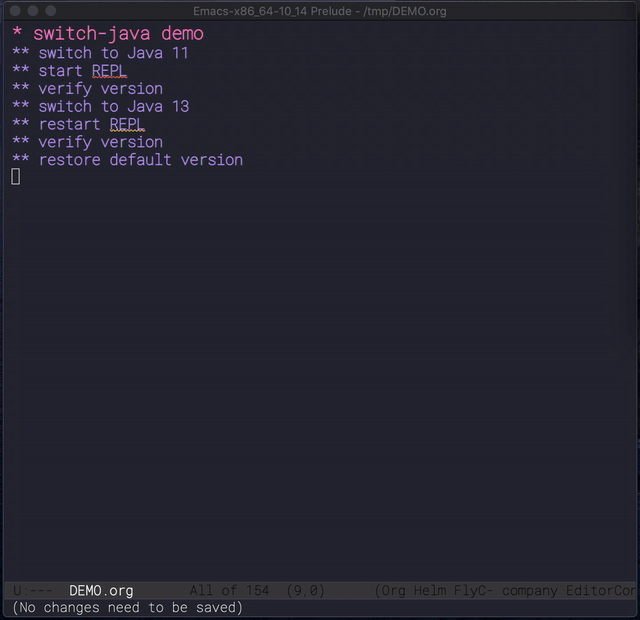
Custom yasnippets
yasnippets is a templating minor-mode with allows to define code
templates and complete them with a few keystrokes. Think about the
repetitve structures in your code. Check out this demo on Youtube. It
works across languages and there are plenty of predefine templates
Here the is a list of all most of the boundled snippets.
However if you want to define your own snippets you can drop them in
~/.emacs.d/yas folder divided by major-mode. If you are unfamiliar
with the templating language used by yasnippet you can check
the official online documentation.
Restclient
If you do RESTful services development restclient is going to be
your best companion.
restclient turns normal text buffers into executable HTTP requests
ideal to tests your webservices.
For example, create an empty buffer, activate the move via M-x
restclient-mode then write your HTTP requests like:
# # retrieve your current IP address # GET http://ifconfig.co/ip # # retrieve the geolocation city info # GET http://ifconfig.co/city Accept: text/plain # # retrieve all as json # GET http://ifconfig.co/json Content-Type: application/json
After each request try to press C-c C-v to execute the request and
see the response.
All *.rest files are in restclient-mode by default.
Here a list of all the keybindings for this mode:
C-c C-c: runs the query under the cursor, tries to pretty-print the response (if possible)C-c C-r: same, but doesn't do anything with the response, just shows the bufferC-c C-v: same asC-c C-c, but doesn't switch focus to other windowC-c C-p: jump to the previous queryC-c C-n: jump to the next queryC-c C-.: mark the query under the cursorC-c C-u: copy query under the cursor as a curl commandC-c C-g: start a [helm](https://emacs-helm.github.io/helm/) session with sources for variables and requests (if helm is available, of course)C-c n n: narrow to region of current request (including headers)TAB: hide/show current request body, only ifC-c C-a: show all collapsed regionsC-c C-i: show information on resclient variables at point
cljfmt auto-format
The way Cider formats the code isn't particularly nice. To format the code properly you need to have a repl running and the code needs to be loaded. Because of this the formatting changes depending on which state your IDE is. I think it is a bad idea. I rather have a less appealing formatting, but which can be done without having to load/compile the code.
(λmacs) performs a reformatting of the code on save with a
definition which doesn't take into account which particular form you
are in. However, there are times this is not convenient, like when
working on someone else code. To disable the code-reformat set the
variable lambdamacs/cljfmt-reformat-on-save to nil in the
configuration.
(setq lambdamacs/cljfmt-reformat-on-save nil)
You can toggle the value with M-x cljfmt-toggle-reformat.
Web development
Start impatient mode on the HTML page your are working on via:
M-x impatient-start- it will open your browser at http://localhost:8888/imp/
- Edit the LIVE HTML and
- use
C-jto expand emmet's abbreviations, useC-u C-jto preview the expansion
Get involved
Contribution
This is my personal setup, I don't mind you using it and I'd appreciate feedbacks and suggestions on how to improve it! Issue a PR, and if it works for me, I'll merge it!
References
The code in this repo has is the sum of my personal experience and the following references:
- Emacs Prelude - A great Emacs distribution.
- @bbastov .emacs.d - Bozhidar's Emacs config.
- emacs-live - Another Emacs distribution.
- @daviwil dotfiles - David Wilson's Emacs config.
- Easily, the most elegant Emacs out there!
- Get Things Done with Emacs - From which I took the beautiful CSS for org-mode (thanks).
Thank you to all of you!
License
Copyright © 2020-2025 Bruno Bonacci and contributors. Distributed under the GNU General Public License, version 3.