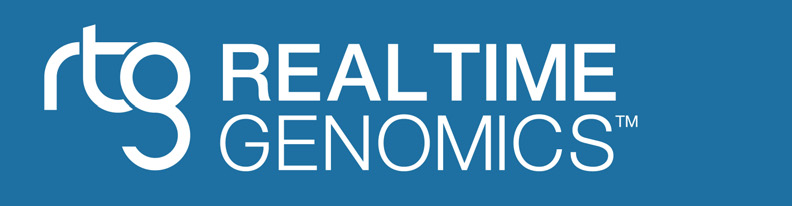Administration & Capacity Planning¶
Advanced installation configuration¶
RTG software can be shared by a group of users by installing on a centrally available file directory or shared drive. Assignment of execution privileges can be determined by the administrator.
During installation on Unix systems, a configuration file named
rtg.cfg is created in the installation directory. By editing this
configuration file, one may alter further configuration variables
appropriate to the specific deployment requirements of the organization.
On Windows systems, these variables are set in the rtg.bat file in the
installation directory. These configuration variables include:
Variable |
Description |
|---|---|
|
Specify the maximum memory for Java run-time execution. Use a G suffix for gigabytes, e.g.: |
|
Specify the path to Java (default assumes current path). |
|
Indicate the path to the |
|
Provide any additional Java JVM options. |
|
By default any RTG module with a |
|
Specify the http proxy server for TalkBack exception management (default is no http proxy). |
|
Send log files for crash-severity exception conditions (default is true, set to false to disable). |
|
If set to true, enable simple usage logging. |
|
Destination directory when performing single-user file-based usage logging. |
|
Server URL when performing server-based logging. |
|
May contain a comma-separated list of the names of optional fields to include in usage logging (when enabled). Any of |
|
Specifies an alternate directory containing metagenomic pipeline reference datasets. |
|
Specifies an alternate directory containing AVR models. |
Run-time performance optimization¶
CPU — Multi-core operation finishes jobs faster by processing multiple application threads in parallel. By default RTG uses all available cores of a multi-processor server node. With a command line parameter setting, RTG operation can be limited to a specified number of cores if desired.
Memory — Adding more memory can improve performance where very high read coverage is desired. RTG creates and uses indexes to speed up genomic data processing. The more RAM you have, the more reads you can process in memory in a run. We use 48 GB as a rule of thumb for processing human data. However, a smaller number of reads can be processed in as little as 2 GB.
Disk Capacity — Disk requirements are highly dependent on the size of the underlying data sets, the amount of information needed to hold quality scores, and the number of runs needed to investigate the impact of varying levels of sensitivity. Though all data is handled and stored in compressed form by default, a realistic minimum disk size for handling human data is 1 TB. As a rule of thumb, for every 2 GB of input read data expect to add 1 GB of index data and 1 GB of output files per run. Additionally, leave another 2 GB free for temporary storage during processing.
Alternate configurations¶
Demonstration system — For training, testing, demonstrating, processing and otherwise working with smaller genomes, RTG works just fine on a newer laptop system with an Intel processor. For example, product testing in support of this documentation was executed on a MacBook PC (Intel Core 2 Duo processor, 2.1 GHz clock speed, 1 processor, 2 cores, 3 MB L2 Cache, 4 GB RAM, 290 GB 5400 RPM Serial-ATA disk)
Clustered system — The comparison of genomic variation on a large scale demands extensive processing capability. Assuming standard CPU hardware as described above, scale up to meet your institutional or major product needs by adding more rack-mounted boards and blades into rack servers in your data center. To estimate the number of cores required, first estimate the number of jobs to be run, noting size and sensitivity requirements. Then apply the appropriate benchmark figures for different size jobs run with varying sensitivity, dividing the number of reads to be processed by the reads/second/core.
Exception management - TalkBack and log file¶
Many RTG commands generate a log file with each run that is saved to the results output directory. The contents of the file contain lists of job parameters, system configuration, and run-time information.
In the case of internal exceptions, additional information is recorded in the log file specific to the problem encountered. Fatal exceptions are trapped and notification is sent to Real Time Genomics with a copy of the log file. This mechanism is called TalkBack and uses an embedded URL to which RTG sends the report.
The following sample log displays the software version information, parameter list, and run-time progress.
2009-09-05 21:38:10 RTG version = v2.0b build 20013 (2009-10-03)
2009-09-05 21:38:10 java.runtime.name = Java(TM) SE Runtime Environment
2009-09-05 21:38:10 java.runtime.version = 1.6.0_07-b06-153
2009-09-05 21:38:10 os.arch = x86_64
2009-09-05 21:38:10 os.freememory = 1792544768
2009-09-05 21:38:10 os.name = Mac OS X
2009-09-05 21:38:10 os.totalmemory = 4294967296
2009-09-05 21:38:10 os.version = 10.5.8
2009-09-05 21:38:10 Command line arguments: [-a, 1, -b, 0, -w, 16, -f, topn, -n, 5, -P, -o, pflow, -i, pfreads, -t, pftemplate]
2009-09-05 21:38:10 NgsParams threshold=20 threads=2
2009-09-05 21:39:59 Index[0] memory performance
TalkBack may be disabled by adding RTG_TALK_BACK=false to the
rtg.cfg configuration file (Unix) or the rtg.bat file (Window) as
described in Advanced installation configuration.
Usage logging¶
RTG has the ability to record simple command usage information for submission to Real Time Genomics. The first time RTG is run (typically during installation), the user will be asked whether to enable usage logging. Customers may choose to send this information to give Real Time Genomics feedback on which commands and features are commonly used or to locally log RTG command use for their own analysis.
A usage record contains the following fields:
Time and date
Unique ID for the run
Version of RTG software
RTG command name, without parameters (e.g. map)
Status (Started / Failed / Succeeded)
A command-specific field (e.g. number of reads)
For example:
2013-02-11 11:38:38007 4f6c2eca-0bfc-4267-be70-b7baa85ebf66 RTG Core v2.7 build d74f45d (2013-02-04) format Start N/A
No confidential information is included in these records. It is possible to add extra fields, such as the user name running the command, host name of the machine running the command, and full command-line parameters, however as these fields may contain confidential information, they must be explicitly enabled as described in Advanced installation configuration.
When RTG is first installed, you will be asked whether to enable user
logging. Usage logging can also be manually enabled by editing the
rtg.cfg file (or rtg.bat file on Windows) and setting
RTG_USAGE=true. If the RTG_USAGE_DIR and RTG_USAGE_HOST
settings are empty, the default behavior is to directly submit usage
records to an RTG hosted server via HTTPS. This feature requires the
machine running RTG to have access to the Internet.
For cases where the machines running RTG do not have access to the Internet, there are two alternatives for collecting usage information.
Single-user, single machine¶
Usage information can be recorded directly to a text file. To enable
this option, edit the rtg.cfg file (or rtg.bat file on Windows),
and set the RTG_USAGE_DIR to the name of a directory where the user
has write permissions. For example:
RTG_USAGE=true
RTG_USAGE_DIR=/opt/rtg-usage
Within this directory, the RTG usage information will be written to a
text file named after the date of the current month, in the form
YYYY-MM.txt. A new file will be created each month. This text file can
be manually sent to Real Time Genomics when requested.
Multi-user or multiple machines¶
In this case, a local server can be started to collect usage information
from compute nodes and recorded to local files for later manual
submission. To configure this method of collecting usage information,
edit the rtg.cfg file (or rtg.bat file on Windows), and set the
RTG_USAGE_DIR to the name of a directory where the local server will
store usage logs, and RTG_USAGE_HOST to a URL consisting of the name
of the local machine that will run the server and the network port on
which the server will listen. For example if the server will be run on a
machine named gridhost.mylan.net, listening on port 9090, writing
usage information into the directory /opt/rtg-usage/, set:
RTG_USAGE=true
RTG_USAGE_DIR=/opt/rtg-usage
RTG_USAGE_HOST=http://gridhost.mylan.net:9090/
On the machine gridhost, run the command:
$ rtg usageserver
Which will start the local usage server listening. Now when RTG commands are run on other nodes or as other users, they will submit usage records to this sever for collation.
Within the usage directory, the RTG usage information will be written to
a text file named after the date of the current month, in the form
YYYY-MM.txt. A new file will be created each month. This text file can
be manually sent to Real Time Genomics when requested.
Advanced usage configuration¶
If you wish to augment usage information with any of the optional
fields, edit the rtg.cfg file (or rtg.bat file on Windows) and set
the RTG_USAGE_OPTIONAL to a comma separated list containing any of
the following:
username- adds the username of the user running the RTG command.hostname- adds the machine name running the RTG command.commandline- adds the command line, including parameters, of the RTG command (this field will be truncated if the length exceeds 1000 characters).
For example:
RTG_USAGE_OPTIONAL=username,hostname,commandline
Command-line color highlighting¶
Some RTG commands make use of ANSI colors to visually enhance terminal output, and the decision as to whether to colorize the output is automatically determined, although some commands also contain additional flags to control colorization.
The default behavior of output colorization can be configured by
defining a Java system property named rtg.default-markup with an
appropriate value and supplying it via RTG_JAVA_OPTS. For example, to
disable output colorization, use:
RTG_JAVA_OPTS="-Drtg.default-markup=none"
The possible values for rtg.default-markup are:
auto- automatically enable ANSI markup when running on non-Windows OS and when I/O is detected to be a console.none- disable ANSI markup.ansi- enable ANSI markup. This may be useful if you are using Windows OS and have installed an ANSI-capable terminal such as ANSICON, ConEmu or Console 2.